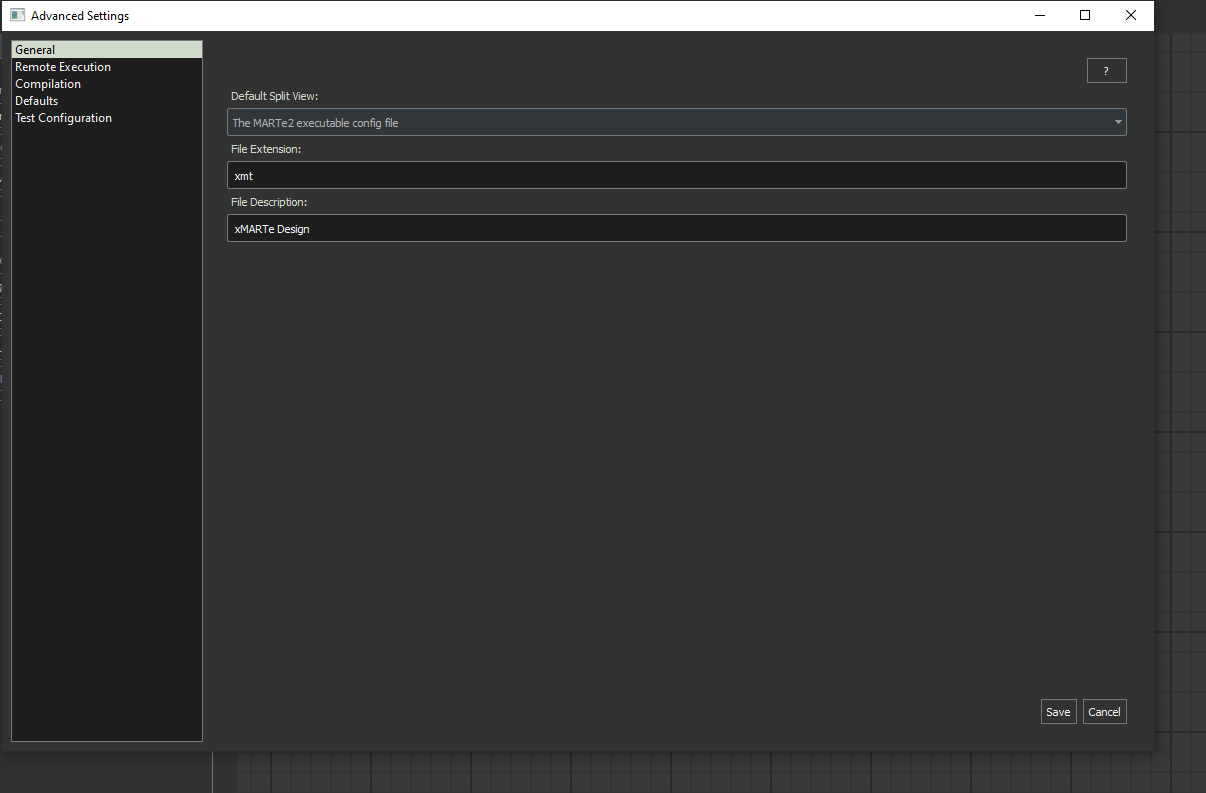Advanced Settings
Once you open the options menu there are five main panels you can configure application/service behaviour from.
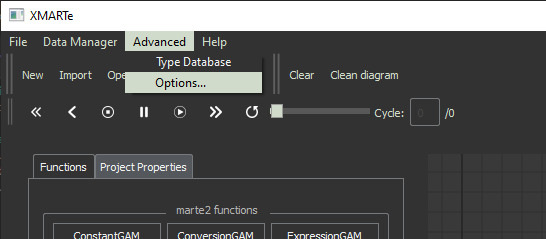
Note
Plugins can add additional settings panels to the options window.
Remote Execution
The Remote Execution panel allows you to configure where test similations execute. The Password is stored in an encyrpted file but it is still not recommended to re-use other passwords for the passwords of remote runners.
Note
In order to execute simulations on remote systems you need a runner setup on that remote server, the firewall to allow incoming connections on these ports and a route available.
Note
To run a simulation locally you need WSL installed for windows with docker, for linux systems you just need docker installed.
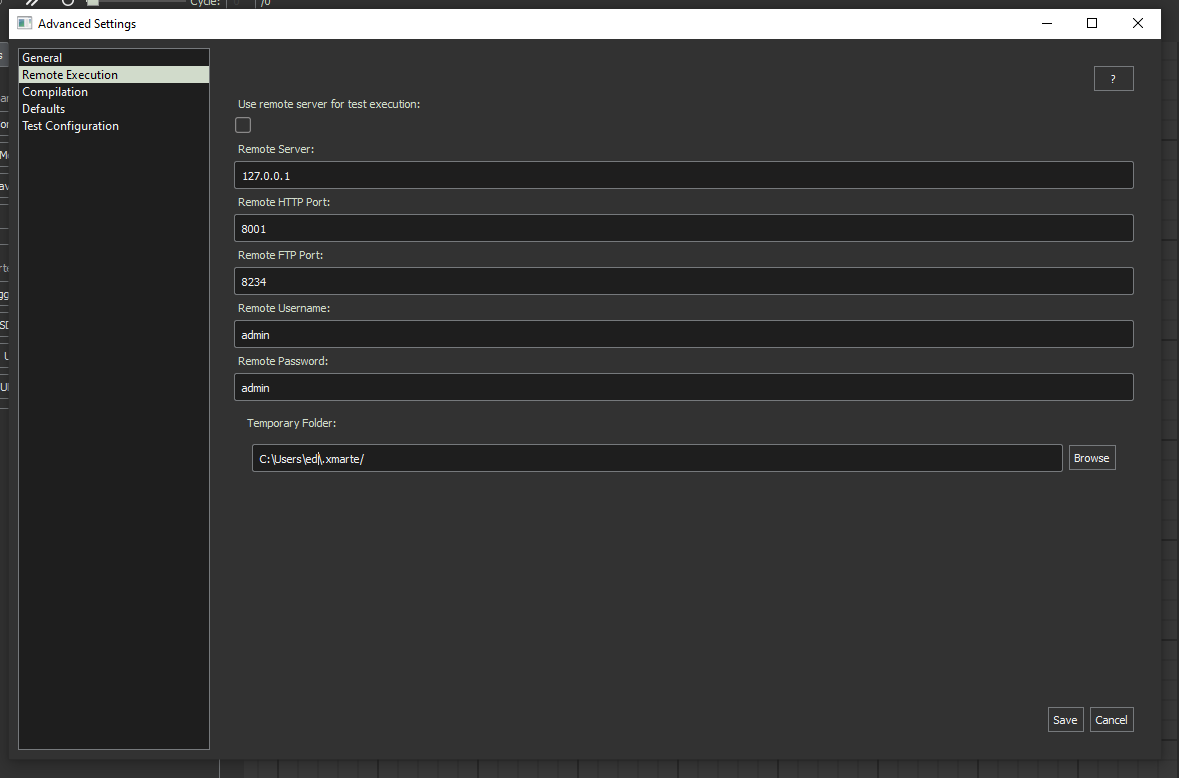
Use remote server for test execution: Configures whether to run test simulations locally or on a remote server.
Remote Server: The IP address or hostname of the remote server for executing tests.
Remote HTTP Port: The HTTP port the server is configured to listen on.
Remote FTP Port: The FTP port the server is configured to host FTP on.
Remote Username + Password: The credentials the remote server is configured to allow.
Temporary Folder: The folder where test configurations are staged and if running locally, executed.
Compilation
Allows you to configure how types are compiled in the application from C++ libraries.
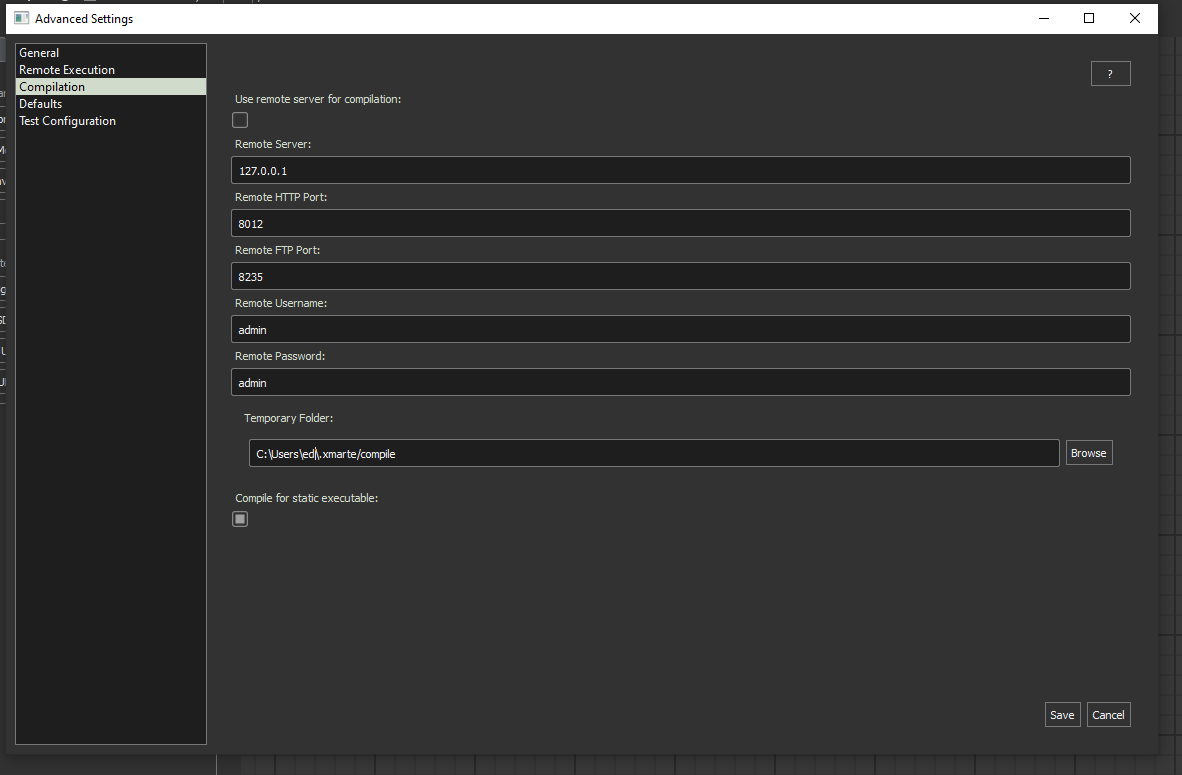
Use remote server for compilation: Configures whether to run compilations locally or on a remote server.
Remote Server: The IP address or hostname of the remote server for compiling.
Remote HTTP Port: The HTTP port the server is configured to listen on.
Remote FTP Port: The FTP port the server is configured to host FTP on.
Remote Username + Password: The credentials the remote server is configured to allow.
Temporary Folder: The folder where compilation files are staged and if running locally, executed.
Compile for static executables: This is experimental and not yet implemented. It will be relevant in version 2 for whether to compile entire MARTe2 applications into static or shared builds.
Defaults
This panel allows you to configure the defaults for MARTe2 configurations.
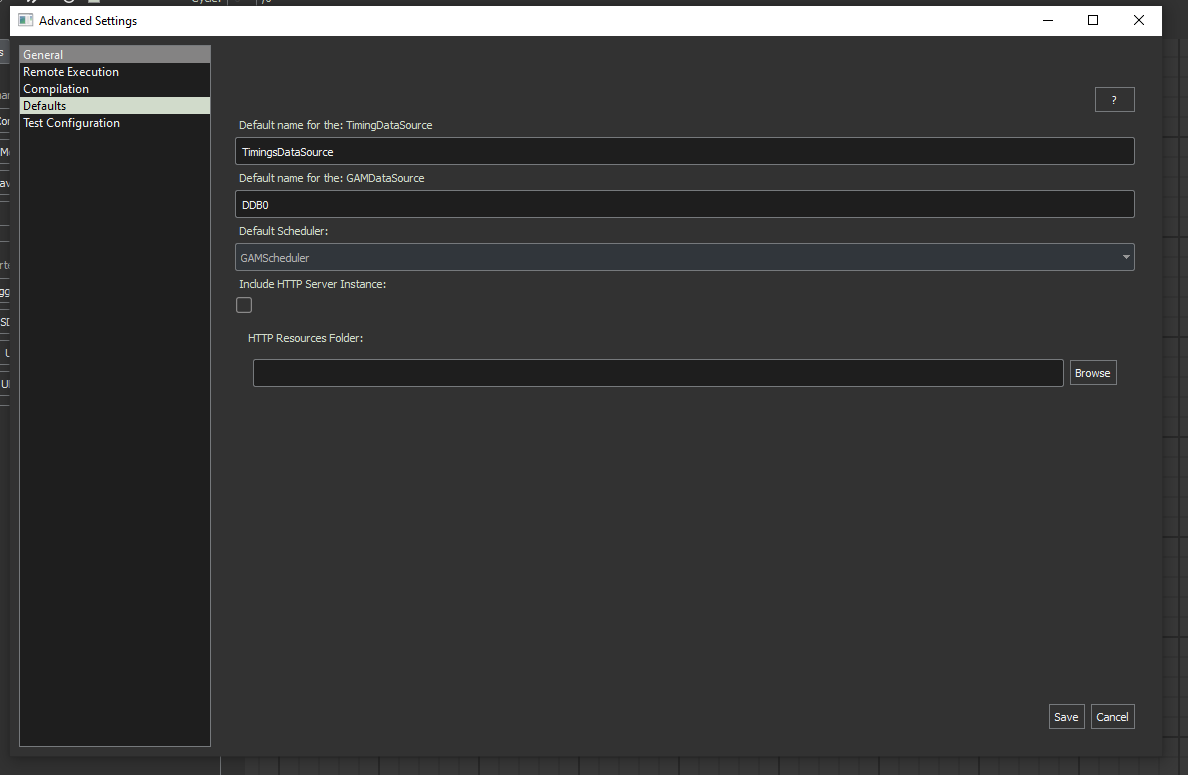
Default name for the TimingDataSource.
Default name for the GAMDataSource.
- Default Scheduler:
FastScheduler
BareScheduler
GAMScheduler
Include HTTP Server Instance: Whether to include a HTTP WebService by default in MARTe2 applications.
HTTP Resources Folder: The default HTTP Resources folder to use.
Test Configuration
This panel allows you to configure the default values for a test configuration.
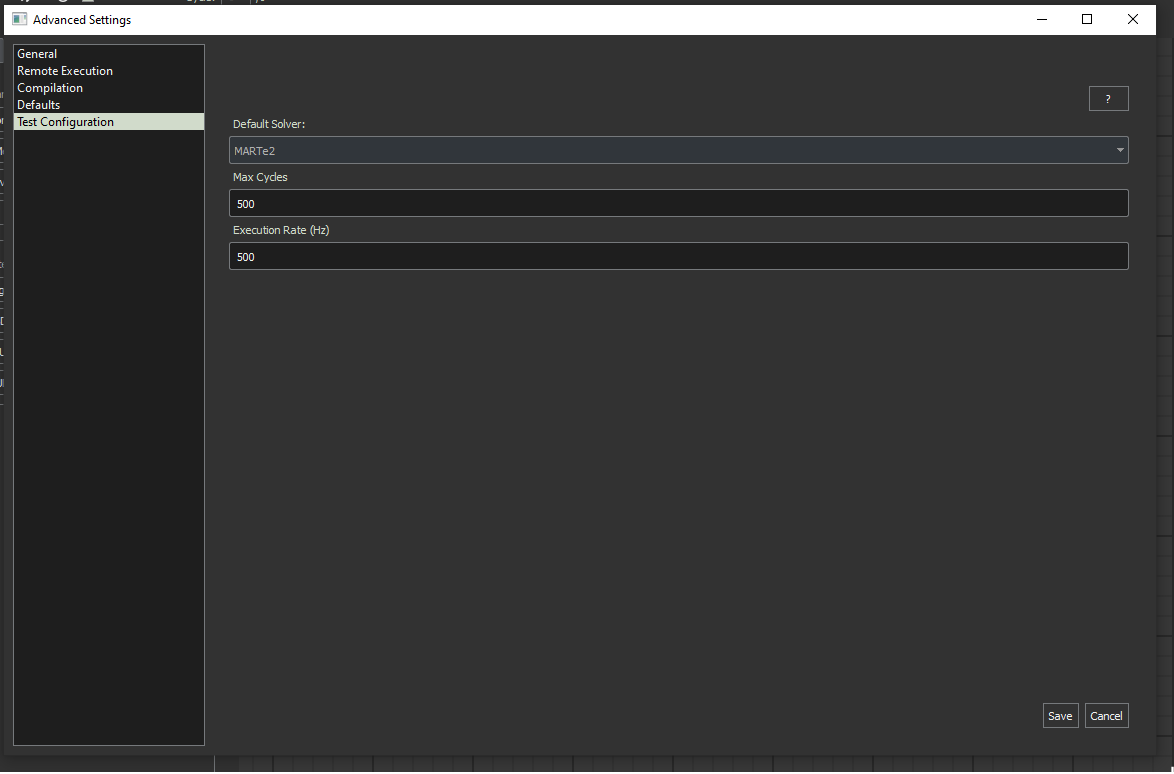
Default Solver: This allows the user to configure the default solver. Only MARTe2 is currently available, in future versions python ODE will be made available alongside other options.
Max Cycles: The maximum number of iterations before a simulation completes execution and returns the results.
Execution Rate: The rate at which simulations should take place. Speeding this up could increase the speed to results but can lose data also.